What You need:
- Sencha Touch 2.1- Android SDK
- Sencha Cmd 3.0 (For Mac)
- PhoneGap 2.2.0
Assuming you have Sencha Cmd and Android SDK installed, we can now begin creating our app.
Open your Terminal.app and cd into your Sencha Touch 2.1 directory:
cd path/to/sencha-touch-2.1/directoryCreate a new Sencha Touch app. I will name my app MyApp for this tutorial:
sencha generate app MyApp path/to/MyAppAfter your app has been generated, cd into you new app's folder:
cd path/to/MyAppNow copy the cordova-2.2.0.js file from your PhoneGap directory to the root of your Sencha Touch app:
cp path-to-phonegap-directory/lib/android/cordova-2.2.0.js ./We now have to ensure that we include the path of the cordova-2.2.0.js file in our app.json which was generated for us. So, go ahead and open up app.json in your favorite editor and place the path to the cordova-2.2.0.js file like so:
Before you continue, make sure you set your PATH variable to include both the Android tools directory and the platform-tools directory. If you haven't done so, run the following command in your Terminal.
vim ~/.bash_profileCopy and paste the following lines in your .bash_profile ensuring that you set the correct path to your Android SDK.
export PATH=${PATH}:path-to-android-sdk/tools
export PATH=${PATH}:path-to-android-sdk/platform-tools
After you have done this, create a new Android project using PhoneGap.
cd path-to-phonegap-directory/lib/android/bin
./create path-to-MyApp/build/MyApp/android com.example.myapp MyAppReturn to the root folder of your Sencha Touch app:
cd path/to/MyApp
You will notice the build folder that was created after creating the android project using PhoneGap.
You will notice a build.xml file in the root of your app's folder. Open this file with your favorite editor, and place the following code just above the comments.
The Light At The End Of The Tunnel
- You are in the root of your app's folder
- Your phone is plugged into you computer OR your Android emulator is running
sencha app build package && build/MyApp/android/cordova/debug
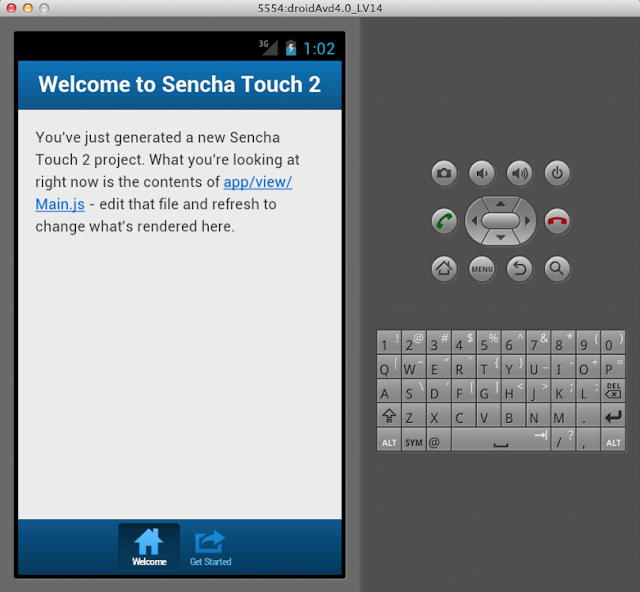
DONE!!!
My next post will be about a simple DemoApp (Android) which uses PhoneGap's Camera API for camera access.




'build' is not recognized as an internal or external command,
ReplyDeleteoperable program or batch file.
Is Sencha Cmd in your PATH? This may be the issue. Also if you have an old version of the SDK, try uninstalling it and removing it from your PATH.
Deletethank you for response,love your article
ReplyDelete"sencha" is in my path and i can write it everywhere. (sencha cmd V3.0.0.250)
the first part "sencha app build package" work okay
the second
"&& build/MyApp/android/cordova/debug"
return
'build' is not recognized as an internal or external command,
operable program or batch file.
why do i need it anyway?
"&& build/MyApp/android/cordova/debug" - The build is actually your build folder and not a command. Have you already already create your android project with the phone gap command? You probably don't have the build folder in the root of your project.
Delete
DeleteI've
generated sencha app
modified app.json
copied 'cordova-2.3.0.js' to root.
then create a new Android project using PhoneGap
create C:/inetpub/wwwroot/st/MyApp/build/MyApp/android com.example.myapp MyApp
noticed the new build folder.
modified 'build.xml' from ST app root.
then build sencha app:
cd path_to_sencha_MyApp sencha app build package
the build succeed
but when i open \MyApp\build\MyApp\android from emulator in eclipse i can see only
"My app Hello world, my app."
cant see sench main.js sencha page
what am i doing wrong thanks a lot :)
You shouldn't open " \MyApp\build\MyApp\android" from you emulator. After you have started up your emulator successfully, open your terminal and cd into the root of your project and run: build/MyApp/android/cordova/debug
DeleteAfter running this, go to your emulator, a look for your app under "apps". Your app should have a PhoneGap (Cordova) image as its icon with name of your app.
can't find debug in build/MyApp/android/cordova
DeleteThats strange. Try running the command to create your android project again but this time start with "./create" instead of just "create".
DeleteI have tried both commands and don't have it either. Maybe it is because I am using cordova 2.8?
Deleteit doesn't work for windows, however even if i create ./test2/MyTest com.mytest MyTest
ReplyDelete.\phonegap-2.3.0\lib\android\bin\test2\MyTest
bin
cordova
libs
generated folders are empty
For windows, check this link out : http://docs.phonegap.com/en/2.1.0/guide_command-line_index.md.html#Command-Line%20Usage_android
ReplyDeleteMaybe you have already looked into it and this might be a stupid question but are you "create.bat"? from the link it says for windows you should do "create.bat". And also, for building the project it would be "debug.bat" not not just debug.
You can also check out this blog post : http://iphonedevlog.wordpress.com/2012/11/20/building-a-phonegap-android-app-on-windows-cordova-2-2-0-with-eclipse/
thanks a lot this is working, do you know how can i load phonegap plugins into sencha?
ReplyDeleteThis screen cast was helpful for me. I'm probably going to do a tutorial on that soon. But here is the link: http://vimeo.com/56456199 . Skip to the 5 minute mark. I think he starts talking to about using the ChildBrowser plugin at that point.
ReplyDeletethis is working thank you so much!!!
ReplyDeleteYou're Welcome!
DeleteGreat post - only wish Sencha's documentation matched the quality of their framework.
ReplyDeleteHow do I build a release version of the app with all the certification?
You can follow the native packing guide in sencha docs : http://docs.sencha.com/touch/2-1/#!/guide/native_packaging
DeleteThanks for this wonderful post Chris. However, I cannot find my app listed in the emulator app list. It does not appear. Any thoughts? By the way, I'm using Cordova 2.3. Could that be an issue?
ReplyDeleteI'm not exactly sure what could be causing this problem. I also haven't tried out Cordova 2.3 yet so I can't say if it is an issue with Cordova. Did you follow my guide exactly how I did or did you do it differently?
DeleteThanks for the quick reply. I believe I followed your guide to the letter. Turns out I was missing a period before the activity name in the Android manifest. That solved it. Thanks again.
DeleteGreat! I'm glad you go it to work :)
DeleteI'm testing your tutorial with Cordova 2.4
ReplyDeleteI think that the followin changes should be made.
Instead of adding the after-build target to build.xml, create a new custom_rules.xml file.
Not sue if the default should be debug or something else.
MyApp/build/MyApp/android/custom_rules.xml
Instead of
sencha app build package && build/MyApp/android/cordova/debug
we should run
sencha app build package && build/MyApp/android/cordova/build && build/MyApp/android/cordova/run
Thanks
Hi Chris, thanks for this wonderful tutorial, but i have a strange problem. If i put cordova-2.4.0.js in the app.json, my app on android
ReplyDeletewon't load, and i see the blinking dots of demo app forever.
If i remove cordova-2.4.0.js from app.json, it works all flawless, but, obviously i can't access to the phonegap features like filesystem and so on.
Have an idea?
thanks
Max
Also hoping someone could answer this one !!!
DeleteOnce again, a tutorial for Mac...
ReplyDeleteHi all,
ReplyDeleteI followed this tutorial (to the version as stated in 'What You Need') and thank you for the effort. Problem though! My app not loading when I plug in my device and run Eclipse. What I noticed was that Eclipse complains about my files not be found and throws a java.io.FileNotFoundException. To give an example...when doing "sencha app build package..."
...
Copied /Users/user/Documents/workspace/Next24/./app/model/Settings.js to /Users/user/Documents/workspace/Next24/build/Next24/package/app/model/Settings.js
...
Eclipse however reports this file should be in the java.io.FileNotFoundException: www/Next24/model/Settings.js
How does one fix this?
Appreciated.
Thx,
Riyaa
This comment has been removed by the author.
ReplyDeletePeace!
ReplyDeleteIf anyone is interested , I ran this tutorial on my Windoze 7 using this command
sencha app build package && call build\TheApp\android\cordova\run --debug
Walked away from the system came back the app was running on my phone.